Tips for Setting Up Artwork to Print in CMYK
Before printing, your file must be set to CMYK (Cyan, Magenta, Yellow, Black) which is the standard for all print production and differs significantly from the RGB (Red, Green, Blue) color mode used for digital screens. If your file isn’t properly set up, colors may shift dramatically during printing. Here’s how to do it right:
1. Start Your File in CMYK Mode
When opening up the graphic template in your design programs, the safest move is to start your design in CMYK from the beginning.

-
In Adobe Illustrator or InDesign:
File → Document Color Mode → CMYK Color -
In Photoshop:
Image → Mode → CMYK Color
If you start in RGB and convert later, some colors (especially neons and bright blues) may not translate accurately.
2. Use High-Quality Images in CMYK

-
Use 150 DPI resolution for full scale templates which is generally acceptable for large-format prints. and 300 DPI resolution for half scale.
Tip: Avoid pulling images directly from the web. Most are in RGB and too low in resolution for print.
4. Check Your Blacks

There are two types of blacks in print, so it will be best to ask your graphic designer for more details on your print for this.
-
Standard Black (K=100) and Rich Black ( which will depend on printer and surface being printed).
- Please ask your graphic designer or print operator for more details specific to your product.
5. Avoid Transparencies and Effects That Don’t Translate Well
Some blending modes, glows, and shadows look great on screen but can cause issues in print:
-
Flatten transparencies before exporting.
-
Use simple gradients and limit the use of effects that can rasterize poorly.
For example: This customer consulted with graphic designer and made very visible contrast in blacks in their design for a faded picture background look with their logo on top.
Sample 1

Sample 2

Same customer had another artwork with fainter background pattern as a step and repeat and it was a little bit harder to see from the actual print.

If you're in doubt, in might be best to request a test print.
6. Use Vector Graphics Whenever Possible

Text, logos, and icons should be created or placed as vector elements:
-
They’ll scale without losing quality.
-
They retain crisp edges when printed—even at large sizes.
7. Embed or Outline All Fonts

-
Embed fonts if allowed (in PDFs) or
-
Convert fonts to outlines to avoid missing font errors when the file goes to print.

8. Solutions, Final Thoughts

Even with perfect CMYK setup, materials and printer types can alter final color. Request:
-
A digital proof for layout and design
-
A hard proof if color accuracy is critical
Whether you’re designing a tradeshow booth backdrop, pop up banner, or fabric display, getting the color mode, resolution, and export settings right will ensure your print looks polished and professional.
Trade Show Displays - Best Sellers
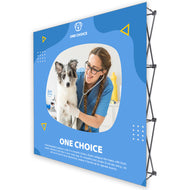
- Regular price
- $744.00
- $549.00
- Sale
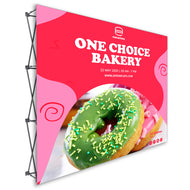
- Regular price
- $758.00
- $579.00
- Sale

- Regular price
- $845.00
- $663.00
- Sale

- Regular price
- $2,235.00
- $1,787.00
- Sale

- Regular price
- $2,688.00
- $2,123.00
- Sale

- Regular price
- $3,135.00
- $3,135.00
- Sale

- Regular price
- $3,326.00
- $2,347.00
- Sale
